Gujarati Tab Overview

Fonts that are similar to the Harikrishna font (such as Sugam, Amrut, Nil, Nilkanth, etc) require one to have access to ANSI character codes for half-letters and conjuncts. Although one can insert these characters using the "Symbol" dialog box, it's not practical as it requires multiple clicks to search and insert. To make it easier to insert these characters without having to memorize their ANSI codes, I created the Gujarati Tab that employs macros to insert these characters with one click. Although this was the main reason for the tab, other features became part of the tab as I got creative with it.
Font Selection Group
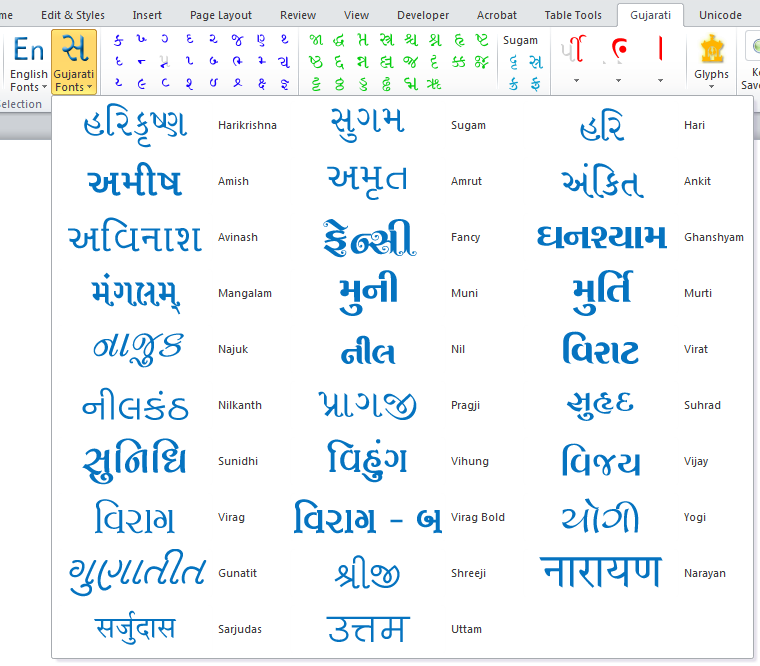
* New with version 3.0 is an improved font selection group. Older version used a menu (a splitButton) to display fonts. Now, a gallery is used along with a preview of the font style. The newer version is shown in the image on the right. The gallery shows 29 fonts. The English fonts are also shown in a gallery now. *

The first group in the tab is the Font Selection group. If you work with English and Gujarati text in same document, the English Fonts and Gujarati Fonts buttons make it easy to switch back and forth. A few of the common English fonts are in the English Fonts menu. The Gujarati Fonts menu has a selection of 27 fonts. Other controls include the full font selection menu, font size, and bold, italics and underline controls.
Half-Letters Group

The Half-Letters group contains 24 common half-letters. Hovering over the buttons will give you the name of each. This group also has a button in the lower right-hand corner that opens three visual key maps for letter assignments. The three maps are characters assigned to lowercase keys, characters assigned to uppercase keys, and half-letters that are not assigned to keys. This can be useful if you are learning to type in Gujarati and need to know where the characters are located on the keyboard.
Conjuncts Group
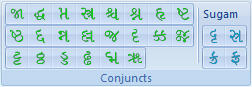
The Conjuncts group contains 22 common conjuncts that are formed with 2 or more consonants. Hovering over the buttons reveals their names (or pronunciations). This group also contains four characters that are in the Sugam font but are not in the Harikrishna font. These four characters may or may not be included with the other available Gujarati fonts. If the particular font you are using does not contain these conjuncts, you can use their alternatives. For example, to type ક્ર or ફ્ર, you can type ક + | or ફ + |. The pipe "|" is the character for "r" particularly used for ક and ફ.
Punctuations Group
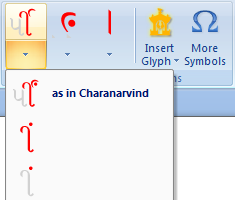
The Punctuations group contains the punctuations that require codes to be entered. The common punctuations that are on the keyboard and do not require codes are not included. The Insert Glyph drop-down contains the glyphs that are included in the Harikrishna font. They may not be included in the other available Gujarati fonts. If you need to look at all the characters included in the font, you can click on More Symbols to open a panel that shows you all the characters and their ANSI and Unicode codes.
KeySavers Group
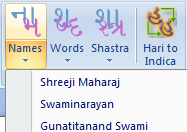
The KeySavers group contains some great controls that auto insert words belonging to "names", "words", and "shastra" categories. If you use these words frequently, then you can simply click to insert them automatically. The Hari to Indica button is a special macro that converts characters typed in Harikrishna-type fonts to characters of the Krishna font. Krishna font belongs to a set of related fonts called Indica fonts that share a common character table.
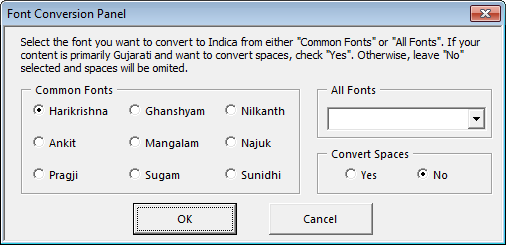
Clicking on the button calls up the Font Conversion Panel that allows you to choose which font you want to convert to Krishna. You can quickly choose one from the Common Fonts group or select one from the 28 in the drop-down. An additional feature is converting spaces. If your content is primarily English with few Gujarati words, you should not convert the spaces. However, if you content is primarily Gujarati with some English words, you should convert the spaces.
